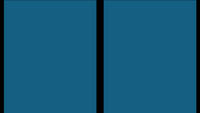HPC Cluster Projection Instructions: Difference between revisions
Jump to navigation
Jump to search
No edit summary |
No edit summary |
||
| (23 intermediate revisions by the same user not shown) | |||
| Line 1: | Line 1: | ||
== Presentation Tips == | |||
When creating assets to display on the ELSA HPC cluster room glass, keep these things in mind: | |||
* Use a black background if possible since black appears invisible when displayed on the glass | |||
* Use bright, slightly oversaturated colors for images and text | |||
* Provide text describing what the viewer is seeing, and remember to make it for a general audience | |||
* Make sure your text is succinct and uses a font type and size that displays well when projected | |||
* Use the templates below which take the window frame in the middle of the display into account | |||
== Resources == | == Resources == | ||
[[Media:ELSA template.pptx|Download PowerPoint with sample slides for ELSA HPC cluster projection]] | [[File:PowerPoint_icon.png]] [[Media:ELSA template.pptx|Download PowerPoint presentation with sample slides for ELSA HPC cluster projection]] | ||
<HR> | <HR> | ||
| Line 7: | Line 15: | ||
[[File:ELSA template.png|200px|Example image formatted for ELSA HPC cluster projection]] | [[File:ELSA template.png|200px|Example image formatted for ELSA HPC cluster projection]] | ||
[[Media:ELSA template.png|Download image ]] | [[Media:ELSA template.png|Download image]] - Right-click link and choose '''Save Link As...''' in the pop-up. | ||
<HR> | <HR> | ||
| Line 13: | Line 21: | ||
[[File:Example-ELSA-Projection.mp4|Example video formatted for ELSA HPC cluster projection]] | [[File:Example-ELSA-Projection.mp4|Example video formatted for ELSA HPC cluster projection]] | ||
[[Media:Example-ELSA-Projection.mp4|Download video of ELSA HPC | [[Media:Example-ELSA-Projection.mp4|Download video of ELSA HPC cluster projection]] - Right-click link and choose '''Save Link As...''' in the pop-up. | ||
''A special thanks to Nick Battista from TCNJ's Mathematics and Statistics department for contributing to the sample slides.'' | |||
Latest revision as of 18:41, 16 April 2025
Presentation Tips
When creating assets to display on the ELSA HPC cluster room glass, keep these things in mind:
- Use a black background if possible since black appears invisible when displayed on the glass
- Use bright, slightly oversaturated colors for images and text
- Provide text describing what the viewer is seeing, and remember to make it for a general audience
- Make sure your text is succinct and uses a font type and size that displays well when projected
- Use the templates below which take the window frame in the middle of the display into account
Resources
![]() Download PowerPoint presentation with sample slides for ELSA HPC cluster projection
Download PowerPoint presentation with sample slides for ELSA HPC cluster projection
Download image - Right-click link and choose Save Link As... in the pop-up.
File:Example-ELSA-Projection.mp4
Download video of ELSA HPC cluster projection - Right-click link and choose Save Link As... in the pop-up.
A special thanks to Nick Battista from TCNJ's Mathematics and Statistics department for contributing to the sample slides.