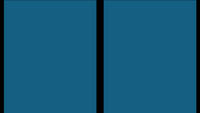HPC Cluster Projection Instructions: Difference between revisions
Jump to navigation
Jump to search
No edit summary |
No edit summary |
||
| Line 23: | Line 23: | ||
[[Media:Example-ELSA-Projection.mp4|Download video of ELSA HPC cluster projection]] - Right-click link and choose '''Save Link As...''' in the pop-up. | [[Media:Example-ELSA-Projection.mp4|Download video of ELSA HPC cluster projection]] - Right-click link and choose '''Save Link As...''' in the pop-up. | ||
''A special thanks to Nick Battista | ''A special thanks to Nick Battista from TCNJ's Mathematics and Statistics department for contributing to the sample slides.'' | ||
Revision as of 18:38, 16 April 2025
Presentation Tips
When creating assets to display on the ELSA HPC cluster room glass, keep these things in mind:
- Use a black background if possible
- Use bright, slightly oversaturated colors
- Provide text describing what the view is looking at, and remember to make it for a general audience
- Make sure your text is succinct and uses a font size that displays well when projected
- Remember to use the templates below and take the window frame in the middle of the display into account
Resources
![]() Download PowerPoint presentation with sample slides for ELSA HPC cluster projection
Download PowerPoint presentation with sample slides for ELSA HPC cluster projection
Download image - Right-click link and choose Save Link As... in the pop-up.
File:Example-ELSA-Projection.mp4
Download video of ELSA HPC cluster projection - Right-click link and choose Save Link As... in the pop-up.
A special thanks to Nick Battista from TCNJ's Mathematics and Statistics department for contributing to the sample slides.